Running TIM Plus over SSL (HTTPS)
To configure TIM Plus to run over HTTPS (HTTP over SSL), you need a valid SSL certificate issued by a certificate authority (CA), such as VeriSign or Thawte. The certificate should be a .PCX file in PKCS#12 format and containing an SSL key.
To apply the certificate to TIM Plus, follow the steps below:
Place the certificate in the following location of the main TIM Plus installation folder: {app}\Program Files (x86)\Tri-Line\TIM Plus\config
Access Windows Registry Editor (Start → Run → regedit.exe) and go to the following Registry key:
HKEY_LOCALMACHINE\Software\Wow6432Node\Tri-Line\TIM Plus\MainAdd the following string values, amending the certificate name and password accordingly:
| String name | String value |
|---|---|
| SSLKey | {app}\Program Files\Tri-Line\TIM Plus\config\certificate.pfx |
| SSLCertificate | {app}\Program Files\Tri-Line\TIM Plus\config\certificate.pfx |
| SSLCertificatePassword | password |
| SSLKeyPassword | password |
- Change the registry entry of the server port to 443, as shown below:
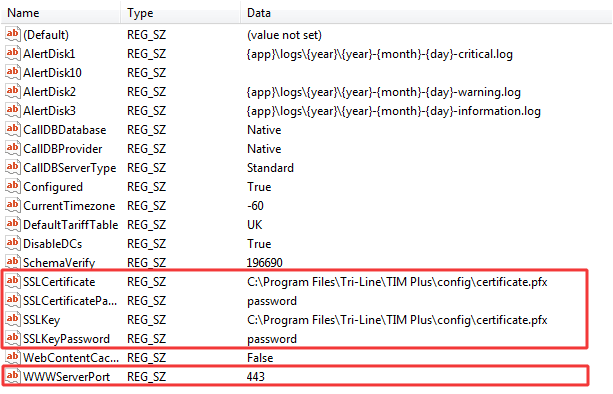
- Go to Windows services and restart the TIM Plus service.